In the whirlwind of college life, organized laptops are the secret weapon of many successful students. Imagine easily navigating through assignments, notes, and projects while keeping digital clutter at bay. It’s not just about having a tidy desktop — it’s about enhancing productivity and reducing stress. This guide will walk you through practical steps to transform your laptop into a streamlined hub of efficiency.
Table of Contents
Preparing Your Laptop for Organization
Clean Start
- Remove Unnecessary Files: The first step to an organized laptop is a clean slate. Start by clearing out old files, downloads, and programs you no longer need. These are often the culprits behind a sluggish system. Review and delete redundant files regularly to free up space and improve performance. This is a top tip for how to make a laptop faster.
- Back Up Important Data: Before making significant changes, ensure your important data is backed up. Use external hard drives or cloud storage solutions like Google Drive or Dropbox. This step prevents data loss and gives you peace of mind knowing your files are safe.
Software and Tools
- Install Productivity Software: Equip your laptop with essential productivity tools. Essential Microsoft Office applications like Microsoft OneNote for note-taking, online tools like Google Docs for document creation, and Trello for project management can streamline your workflow. These tools help you stay organized and manage your tasks efficiently.
- Use Cloud Storage Solutions: Cloud storage services like Google Drive, Dropbox, or OneDrive are game-changers. They save space on your laptop and allow you to access files from anywhere. Plus, they make file sharing and collaboration a breeze.
System Updates and Maintenance
- Update Operating System and Software: Keeping your operating system and applications updated is vital for security and performance. Regular updates ensure you have the latest features and security patches, keeping your laptop running smoothly.
- Perform Disk Cleanup and Defragmentation: Regular maintenance tasks like disk cleanup and defragmentation can significantly improve your laptop’s performance. Disk cleanup removes temporary files and system caches, while defragmentation reorganizes fragmented data, making your system more efficient.
File Organization Strategies
Folder Structure
- Create a Consistent Folder Hierarchy: A clear and logical folder structure is the backbone of an organized laptop. Create a main folder for each semester, with subfolders for each class. Further divide these into assignments, notes, and projects. This hierarchy makes it easy to find what you need — when you need it.
- Use Descriptive Folder Names: It is essential to use descriptive names for folders and subfolders. Clear naming conventions help you quickly locate files without opening multiple folders. Avoid vague names that can lead to confusion later.

File Naming Conventions
- Use Clear and Consistent Naming: Adopt a consistent file naming convention. Include course codes, assignment names, and dates in your file names. This practice makes it easy to identify and retrieve files at a glance.
- Avoid Ambiguity: Steer clear of vague or unclear file names. Clear, consistent naming conventions prevent confusion and make file management more straightforward.
Regular File Management
- Weekly Organization Check: Set aside time weekly to organize new documents and notes. Regular maintenance prevents clutter from accumulating and ensures that everything is in its proper place.
- Archive Completed Work: Move completed assignments and projects to an archive folder. This practice keeps your main workspace uncluttered and allows you to focus on current tasks without distractions.
Managing Digital Notes and Study Materials
Note-Taking Applications
- Choose a Note-Taking App: Digital note-taking apps like Microsoft OneNote, Evernote, or Notion are invaluable. They offer features like tagging, linking, and search functions that keep your notes organized and easily accessible.
- Organize Notes by Course: Set up notebooks or sections within your chosen app for each course. This structure ensures that all your notes and materials are organized and easy to find.
Digital Textbooks and Resources
- Create a Library Folder: Create a dedicated folder for digital textbooks, PDFs, and other study materials. Organize them by subject or course for easy access during study sessions.
- Use Tags and Bookmarks: Tags and bookmarks within digital textbooks can help you quickly access important sections and chapters. This feature is particularly useful for revisiting key concepts and preparing for exams.
Study and Revision Tools
- Flashcard Apps: Flashcard apps like Anki or Quizlet are excellent for organizing study materials and improving retention. These tools are great for memorization and self-testing.
- Mind Mapping Software: Mind mapping tools like XMind or MindMeister help you visualize ideas and concepts. They are particularly useful for understanding complex topics and brainstorming.
Managing Email and Communication
Email Organization
- Create Folders or Tags for Courses, Professors, and Group Projects: Set up email folders or tags for each course, professor, and group project. You can nestle these under each other to keep things tidy. This organization helps you track communications and find relevant emails quickly.
- Use Email Filters and Rules: Email filters and rules can automatically sort and prioritize incoming emails. This feature helps manage your inbox efficiently and ensures you don’t miss important messages.

Communication Apps
- Organize Group Chats and Discussions: Organize group chats by course or project within messaging apps like Slack or Microsoft Teams. This practice keeps discussions focused and relevant.
- Schedule Notifications: Manage notifications to avoid distractions during study time. Scheduling notifications helps maintain focus while keeping you updated on important communications.
Time Management and Task Organization
Calendar and Scheduling
- Use a Digital Calendar: Digital calendars like Google Calendar or Outlook are essential for scheduling classes, deadlines, and study sessions. They provide reminders and help you manage your time effectively.
- Set Reminders and Alerts: Setting reminders for important deadlines and exams ensures you stay on track with your academic responsibilities. Alerts help you prioritize tasks and manage your schedule efficiently.
Task Management Apps
- Create To-Do Lists: Task management apps like Todoist, Microsoft To-Do, or Asana help organize daily tasks and assignments. These apps allow you to prioritize and track your progress.
- Prioritize Tasks: Prioritizing tasks by deadline and importance helps you stay on top of your workload. This strategy reduces stress and ensures you complete assignments on time.
Time-Blocking Techniques
- Allocate Study Time: Time-blocking techniques allocate dedicated study time for each subject. This method helps you focus on specific tasks without distractions.
- Balance Academic and Personal Time: Maintaining a balance between academic and personal time is crucial for mental health. Set aside time for relaxation and extracurricular activities to ensure a well-rounded college experience.
Securing and Backing Up Your Data
Data Security
- Use Strong Passwords: Strong, unique passwords are essential for all accounts. Consider using a password manager to keep track of your credentials and enhance security.
- Enable Two-Factor Authentication: Two-factor authentication adds an extra layer of security to your accounts. This feature helps safeguard your data against unauthorized access.
Regular Backups
- Schedule Automatic Backups: Automatic backups to an external drive or cloud storage prevent data loss. Regular backups ensure that your data is safe and easily recoverable.
- Back Up Important Files Before Major Updates: Always back up critical files before installing major updates. This precaution helps prevent data loss in case of update failures.
Ace Your College Routine with a Well-Organized Laptop
An organized laptop is a powerful tool for academic success. Implementing these strategies can enhance productivity, reduce stress, and stay on top of your college work. Regularly review and update your organization system to adapt to your evolving needs. A well-organized laptop makes college life more manageable and helps you achieve your academic goals easily. Happy studying!